When doing your animation you need to be able to use stop motion in the right way so that you can import certain clips and transitions so that you can make the best possible animation.
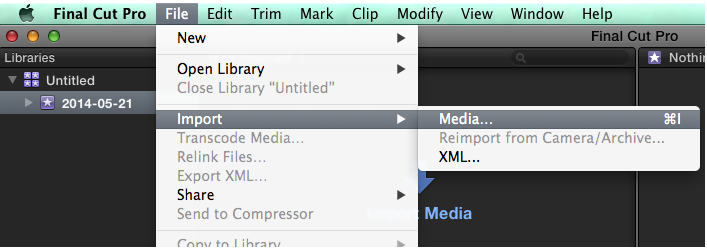
Clips -
 When importing clips you need to go to the top of the page where it says "file" it should then drop down and you will see "Import" that will then open another drop down where it says "media" you should click on this and it will take you to the importing section where you can choose where to import footage from. After selecting what footage you would like to upload press "import selected" this will then import the footage so you are able to use it for editing.
When importing clips you need to go to the top of the page where it says "file" it should then drop down and you will see "Import" that will then open another drop down where it says "media" you should click on this and it will take you to the importing section where you can choose where to import footage from. After selecting what footage you would like to upload press "import selected" this will then import the footage so you are able to use it for editing.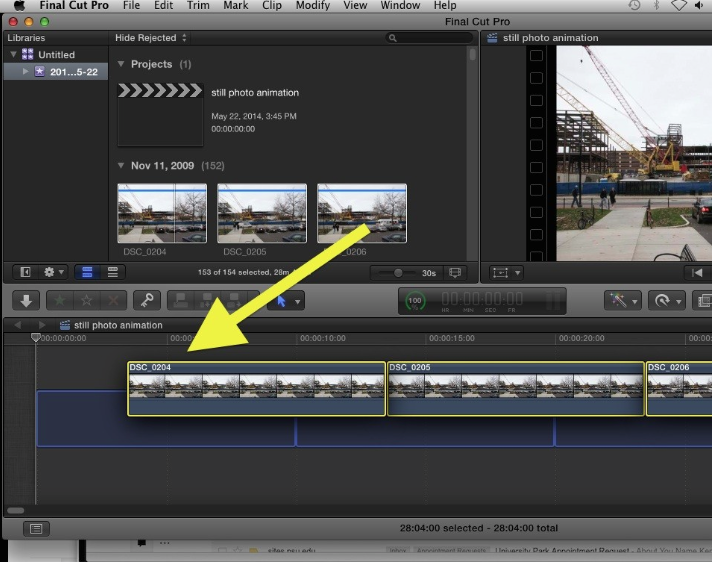
Laying on the time line -
When it comes to putting the footage on to the time line you have a few options on how to do it. You can either select them one at a time and drag them to the timeline in the place that you want the footage to go. Another option would be to go to "edit" then "select all" this means that it will highlight all the footage so that you can drag all the footage into the timeline and it will all be in order.
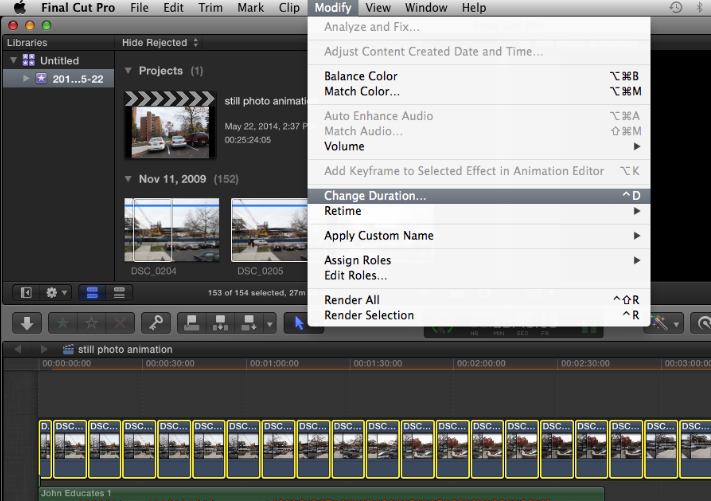
Cutting -
When on final cut you can cut the footage down so that its the right length for what you are looking for. it can sometimes take a bit of time but you can shorten the clips to the length that you need by going to the drop dow of "Modify" then "change duration". This will then help you to alter the size of the clips.
Transitions
With final cut you can add transitions so that the video has something more to it. In order to do this you need to go to "edit" then "effects" then "video transitions" you can then choose the type of transition that you want to add to your video and how it will work for your video.
Adding Sound Effects and Music -
When importing sound effects and music you have to do the same as when importing images. once importing it in the same way you would drag it to the timeline and then place it underneath the footage that is above.
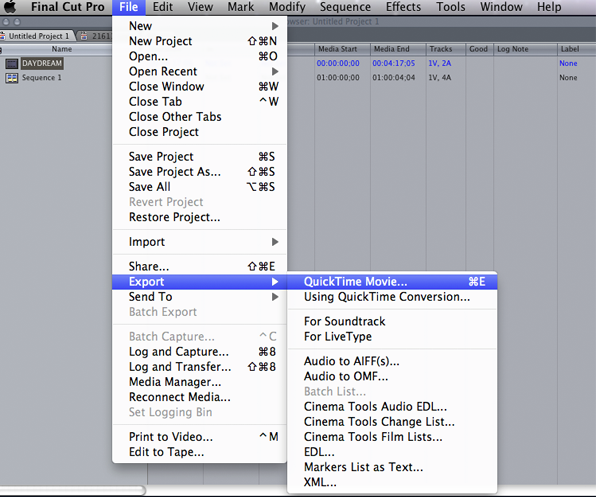
Exporting the Document -
When exporting your movie you need to go to "file" then down to "Export" then you want to export it as a quick time movie and then you can save it to your desktop so that it is easy to access.

Pass for Merit - include detailed illustrated examples
ReplyDelete